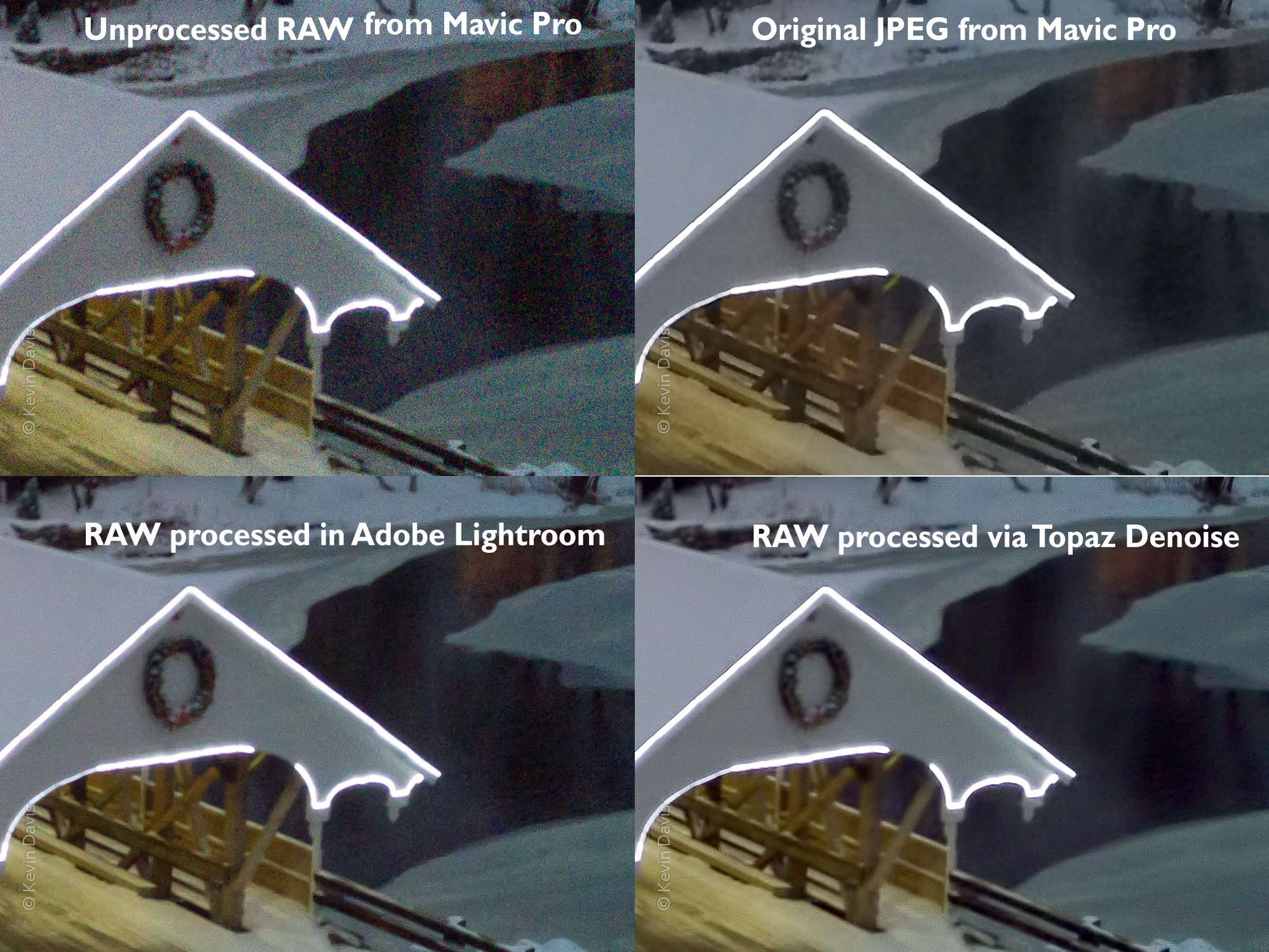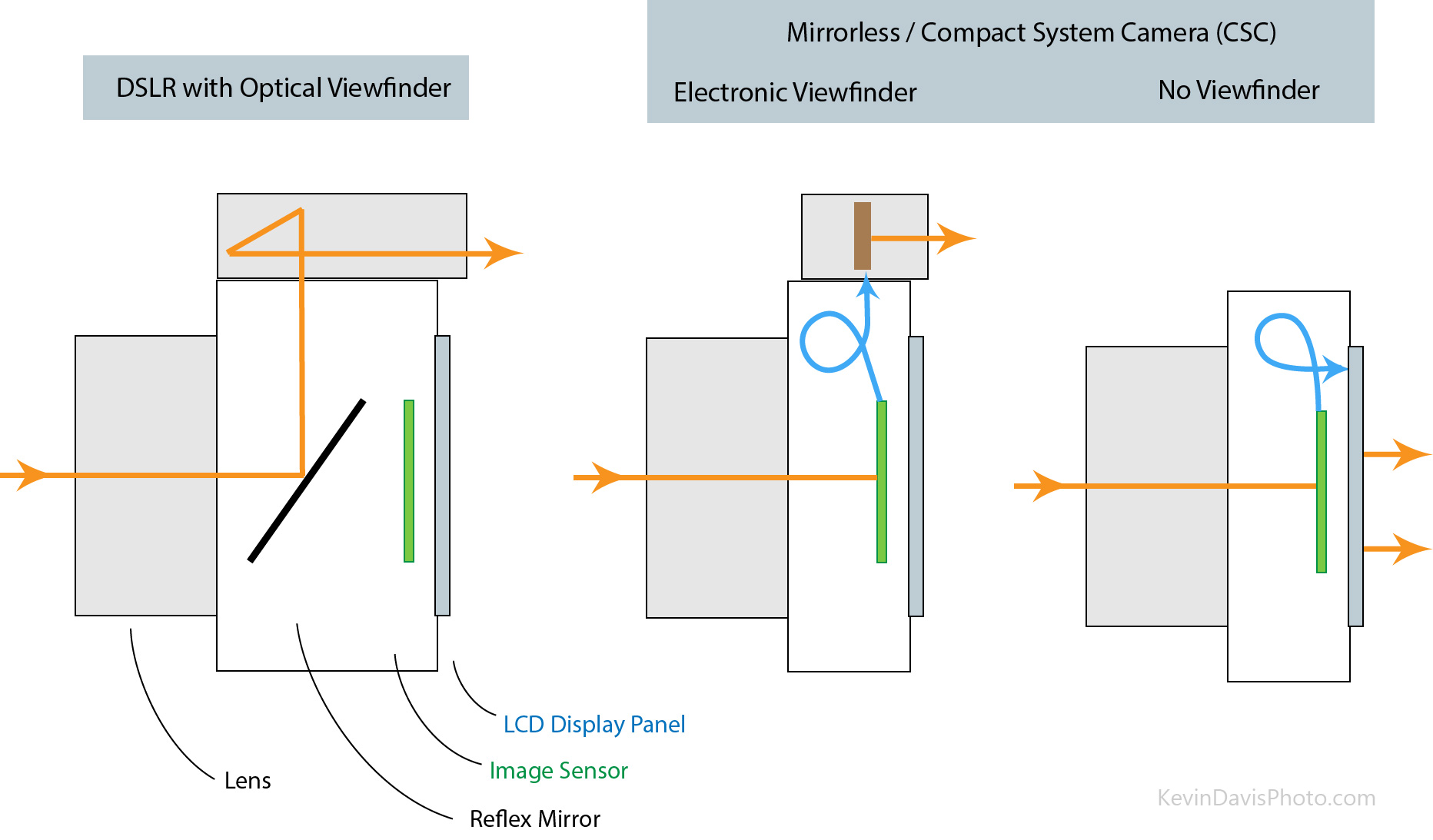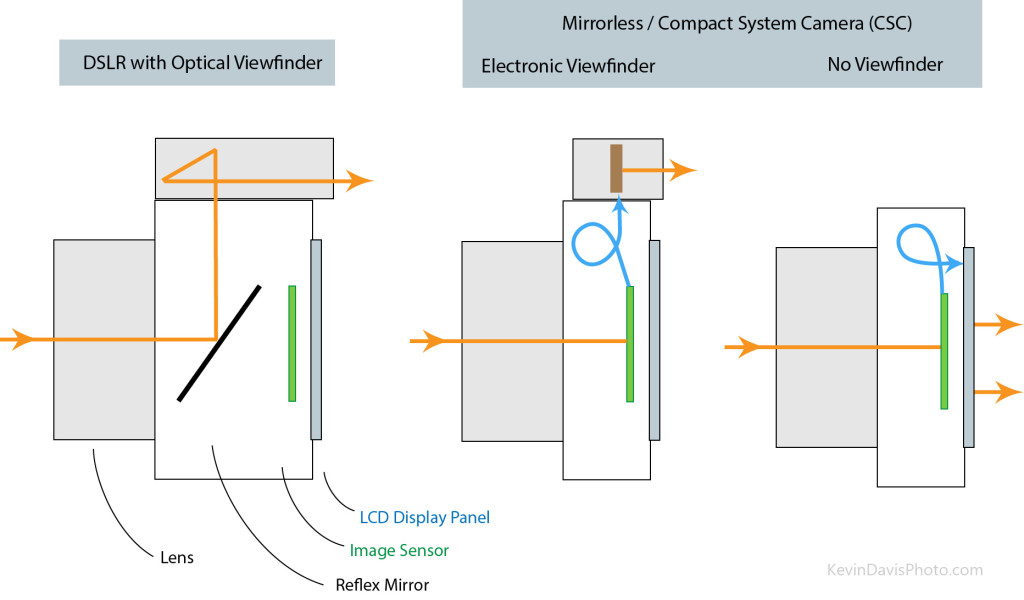Why would you want to trigger your camera when the camera is not in your hand? The most common reason is to make a selfie … where the resulting image doesn’t look like you are holding the camera at arm’s length. Here’s another example from personal experience about one month ago. On a pedestrian walkway that crossed a highway, my photo opportunity was inhibited by a tall fence; to make the photo, I placed the camera atop a telescoping pole and extended it above my head and above the height of the fence. (See the photo at the end of this article.)

Here are four methods to make a photo while the camera is not in your hand, beginning with the most rudimentary and finishing with the most sophisticated
1) Self-timer (Old-fashioned method #1)
Most people are likely familiar with this. Place the camera on a stable surface, push the button, then run away from your camera to join your family and friends in the captured photograph. Self-timer is a relatively ubiquitous feature, though it may be seldom used today by your average selfie photographer who doesn’t mind the look inherent in holding a camera with an outstretched arm. Every camera I have ever owned has included a self-timer,; he Android camera app in my smartphone is no exception.
2) Shutter release cable (Old-fashioned method #2)
This is a physical cable that must be connected to the camera. Although this is inexpensive and is still available for many cameras, it has fallen out of favor because it is inherently limited by the length of the cable.

Before the digital camera revolution, most professional cameras included a threaded hole to accept a universal cable release. It was a simple mechanical plunger. Experienced photographers carried a spare release cable because sooner or later the threaded connection to the camera was likely to break
While the mechanical cable release was both universal (compatible with most cameras) and ubiquitous, it was largely supplanted by an electronic cable release. The design is more like a light switch – the cable contains electrically conductive wires as part of an open circuit and pushing the button closes the circuit. This allows for longer cables and sophisticated external triggers (e.g. intervalometer, motion-activated trigger, etc). Unlike the universal mechanical cable, the connection to the camera is specific to the particular camera manufacturer; you need a cable designed to fit your camera.
For making selfie photographs with your smartphone, some selfie sticks include an electronic shutter release cable that connects a handle-mounted trigger button to the phone/camera. However, as the cable is subject to some physical stress, a wireless trigger is preferable and we consider that next.
3) Wireless shutter release
This achieves all the same goals as an electronic cable release but without the limitation of cable. These devices are widely available today for many cameras.
Some cameras include an infrared sensor and can be triggered using a remote infrared trigger. Some cameras can be controlled by a universal infrared trigger (not camera-specific) which may cost less than $15. Other cameras require use of a remote trigger specifically from the camera manufacturer. In either case, because the communication uses infrared light, it generally requires unobstructed line-of-sight between the remote and the camera.
Some cameras include wi-fi and and the ability to trigger the camera from a remote device via wi-fi. This does not have the line-of-sight limitation of infrared.
Similarly, if your camera supports Bluetooth, you may find a remote trigger that uses Bluetooth. For making selfies with a smartphone camera, some selfie sticks include a wireless Bluetooth trigger mounted in the handle. The distance limit for Bluetooth is typically far less than wi-fi. A Bluetooth remote might function at a maximum distance of 30 feet (9 meters), while a wi-fi remote might function at ten times that distance.
If your camera does not include infrared, wi-fi, or Bluetooth, you may be able to use a radio trigger, which consists of two parts, a transmitter and a receiver. I’ve used at least two different types. One is designed only to trigger the camera. The other (which I still use) is designed primarily a flash trigger, where one device mounts on the camera hot-shoe and a second mounts underneath a remote flash/strobe. However, a third device (all three are identical) can be used as a remote trigger for both the camera and the flash. As a prerequisite, the camera must have a special port/socket to connect an external trigger (the same port used in method #2 above) and the device mounted to the hot-shoe must also connect to the trigger socket.
In some cases, you may be able to wirelessly control camera functions far beyond basic shutter trigger. The GoPro Hero (versions 3, 4, 5, and 6) includes a smart remote that provides limited control of some camera features.
4) Smartphone or tablet app
An application for a smartphone (or other mobile device) can provide the ultimate remote control, including a live video image exactly as you would see if you were looking at the display screen on the camera. While this is only supported by specific camera models, the feature is becoming more common. I have one camera that supports this feature using wi-fi and another that can use either wi-fi or Bluetooth.
Some cameras may allow you to connect to an existing wi-fi network. More typically, you activate independent wi-fi within the camera; then, on your mobile device, use network selection to connect to the camera. (When connecting to your camera’s wi-fi, your mobile device will likely warn you that no Internet is available; this is normal.) After the connection is established, then launch the camera control application on your device.
As some cameras do not include this capability, you may be able to add this feature through a device such as the CamRanger Wireless Remote Control or the Case Air Wireless Tethering System.